



Know your Wi-Fi network and password
Make sure your mobile device is running iOS® 8 or higher or Android™ 4.1× or higher
Make sure you're connecting to a 2.4GHz Wi-Fi

Enter the verification code and create a password.

Login to the App.

Enter your mobile phone number or email address.
Press the Reset Button (as pic 1) for several seconds until the Tuya app camera starts to beep.
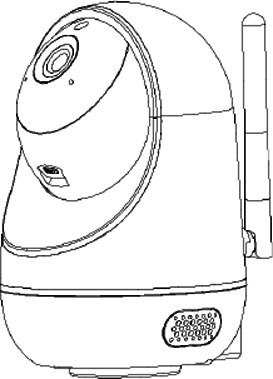

In the app, on the top corner of the Devices screen, click (+).
Choose "Smart Camera"

Make sure the indicator light on the device is flashing Red, indicating the device is ready to connect. If not, follow instructions to reset the device so that the indicator light is flashing red.

Enter your Wi-Fi network and password.

The app will try to connect your device. During this time, the Tuya app camera will beep, start quickly blinking Red, and then turn solid green.

In the app, on the top corner of the Devices screen, click (Otherwise)

Choose "QR code”

Enter your Wi-Fi network and password.

Scan the QR Code with the camera.”
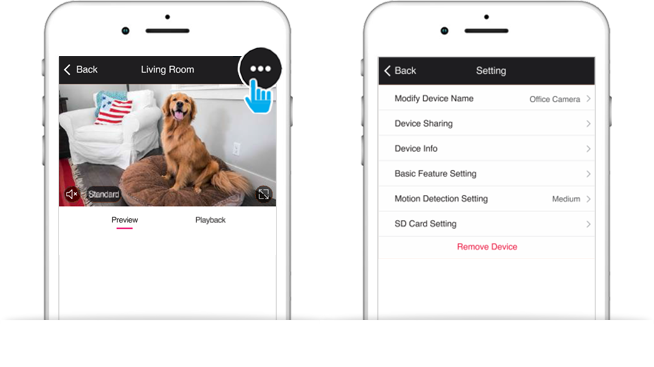
Yes, you can share your cameras with family and friends who will have access to view the battery powered security camera with smartphone app and control your bulbs, plugs, and other devices. In the app, press the Profile button and click on the "Device Sharing" button, and you will be able to give or revoke sharing permissions. In order to share, the other user should already have downloaded the app and registered a new account.